Autojobs are jobs that are created automatically when a device file (of type LMU config, LMU PEG2, or JPOD2) is edited with a new file. You'll find autojobs to be similar to our legacy PULS config groups in that they enable you to automatically deploy script changes to your devices.
An autojob will be created only if there is an existing device-to-file association, when the original script file is edited, and when a new script file is uploaded. You will no longer need to create jobs manually for script updates.
How Will I Know That an Autojob Will Be Created?
Autojobs were enabled for all accounts in the 1.27 CTC Admin release (in August of 2024). When you are updating a previously existing file, the Edit File dialog box will tell you if an autojob will be created and how many devices will be affected just under the Upload File box.

Note: An autojob will begin for a device only if its status is Pending, In Progress, or Completed — and will NOT launch if the device's status is Discovered, as the system hasn't yet made the device-to-file link.
What Will the Autojob Be Named?
Here is the autojob naming convention:
"AUTO JOB: X devices with File Type YYYYMMDD_PART-1_AJID 9-character job ID" such as this:

How Can I Find My Autojobs?
You can find your jobs on the Provisioning >> Jobs 2.0 screen by selecting Only Autojobs at the top of the screen.
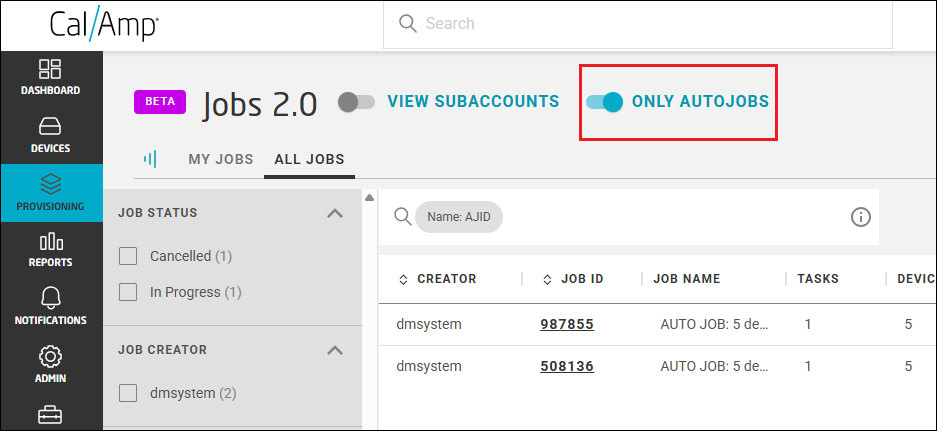
This will display all the autojobs in your chosen account (and its subaccounts, if you have the View Subaccounts toggle selected) in the grid.
Note: You can find autojob names and revision numbers on the Provisioning >> Device Files screen in the Autojob ID and Revision columns, which display the autojob IDs (unique 9-character alphanumeric values with a prefix of "AJID") and the number of times the file has been edited, respectively.
